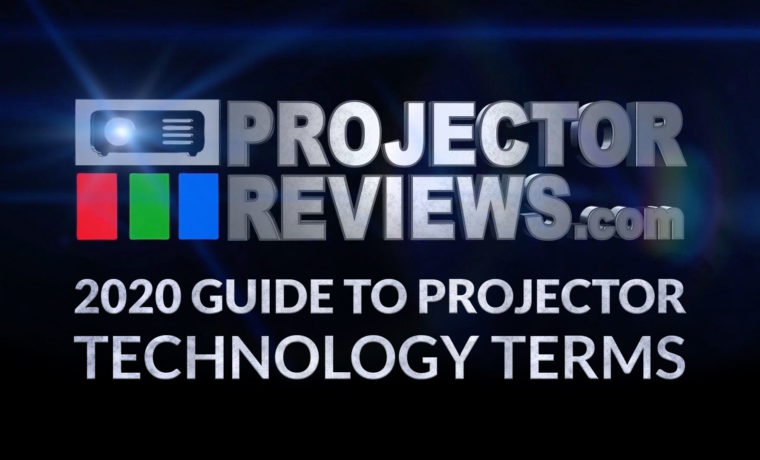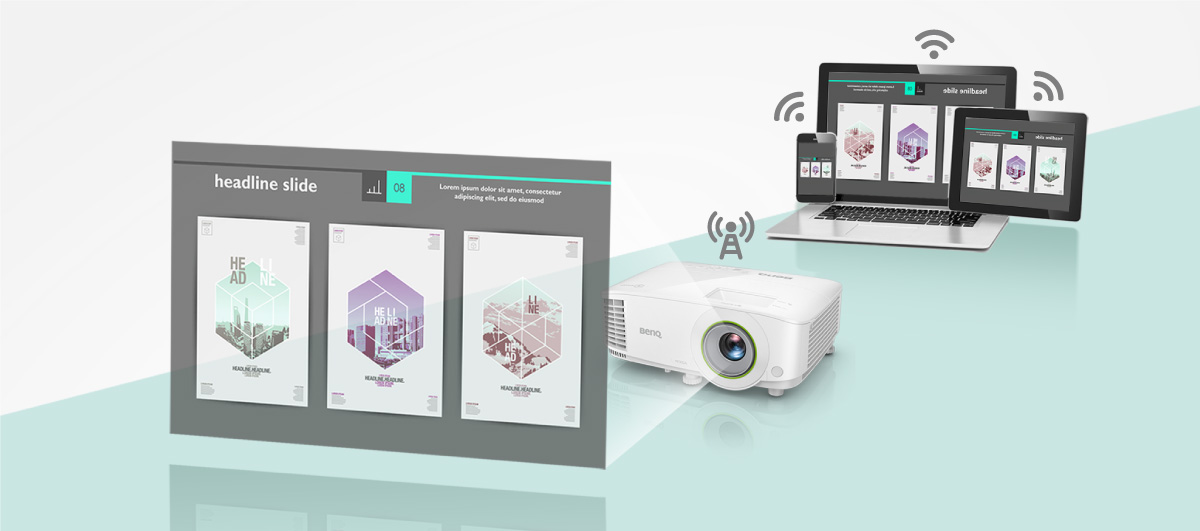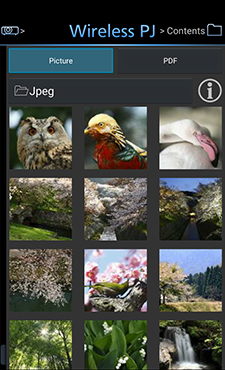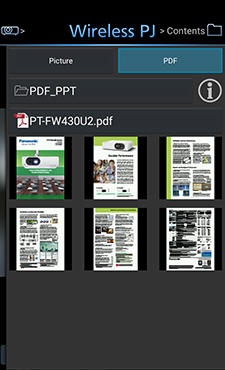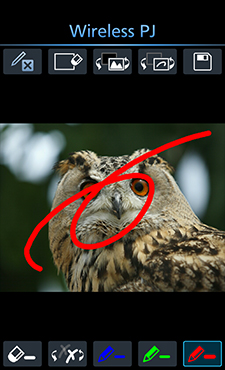As schools move away from traditional textbooks, they're looking for ways to utilize mobile devices and other digital tools to deliver a more engaging education experience.
We have all been in a classroom that had a video cable hanging down from a ceiling mounted projector. Have you ever had to move around a meeting room table because the video cable wasn’t long enough the reach the presenter’s laptop? The ability to wirelessly project content eliminates those types of issues.
Whether its displaying multiple tablets on the same screen or wirelessly sending an image from a laptop to a projector in the back of the room, projectors offer multiple tools that educators can use to enhance their classroom presentations.
More and more “Smart” classroom/business projectors are becoming available. powered by an Android operation system, these projectors are loaded with smart apps which give users the power to deliver impactful computer free presentations.
You can project a wide range of file formats such as JPEGs and PDFs stored on a USB memory stick inserted into the USB-A port on the projector. There are apps available which allow you to present Microsoft Office documents such as Word, Excel, or PowerPoint off a USB as well. In addition, if the projector has a built-in browser, a user can access websites and project the content.
All these tools ensure productive meetings and impactful presentations without the need to physically connect the projector to a laptop or mobile device.
There are Control apps to navigate around a projector’s setting using your mobile device. Lastly there are also support apps which allow a remote user to connect securely and troubleshoot the projector from the comfort of their own desk or office which helps reduce IT support visits to the meeting/classroom to help the presenter get connected.
Content over IP is hardly a unique feature but a very useful one for any applications where computers and projectors are being networked, for example in business settings or schools. In the past, the only way to show content on a projector from a computer or video source was to physically connect them. With many networkable projectors, it is now far easier to display content using a laptop located on the other side of the room . The ProL1755 can access and present content directly over the network. While it works well with computers and various video sources, it also plays the BYOD (bring your own device) game well, working with tablets, smart phones, etc. via an optional wireless module.
Many manufacturers offer free software which lets users project up to four different sources (computer, tablets or phone) simultaneously onto four quadrants. That could be two PC’s an iPhone and a tablet, or any other combination. The four sources can be chosen from up to 64 separate sources selected in Moderator. This application could be perfect for the classroom, as well as for showing content simultaneously from different types of sources.
While split screen capability Some laser projectors can project two sources at once, so not only can you show content in two similar-sized windows, you can also make one window larger than the other and the sources can both be live content (i.e. video). Once you have selected the two desired video inputs, you can quickly switch the images from left to right, change the sizes, and switch which sound source to output.
DICOM simulation color mode which is designed to present medical images – such as X-rays, CAT-scans, MRI’s PETs etc., with enough contrast, detail and quality along with minimal noise for use in medical schools, at medical conferences, and for education purposes.
DICOM Simulation is not high enough quality nor intended to be used as a substitute for doctors reading original medical films. However, it is ideal to be used in a classrooms or teaching settings for training doctors, nurses, and technicians.