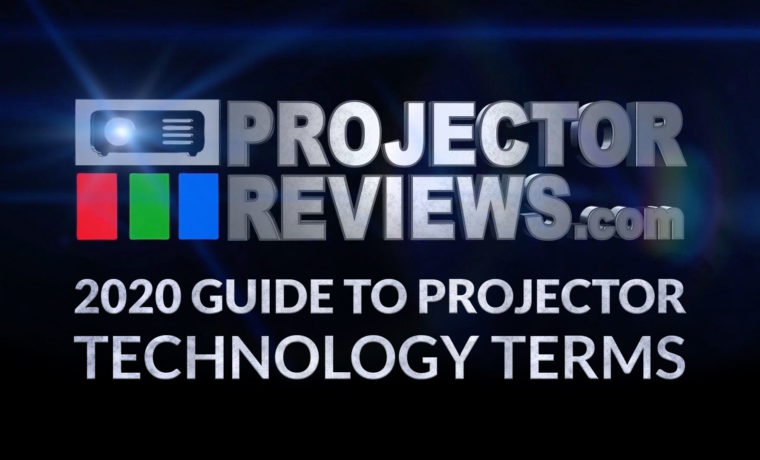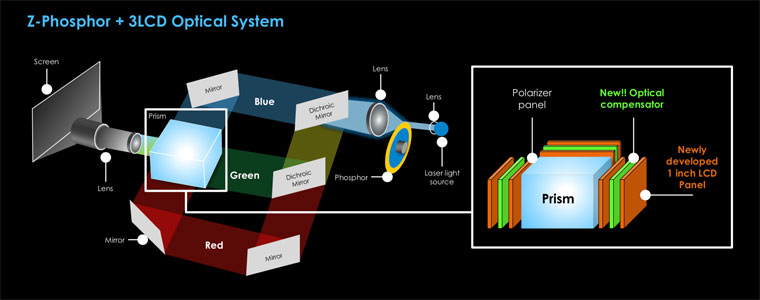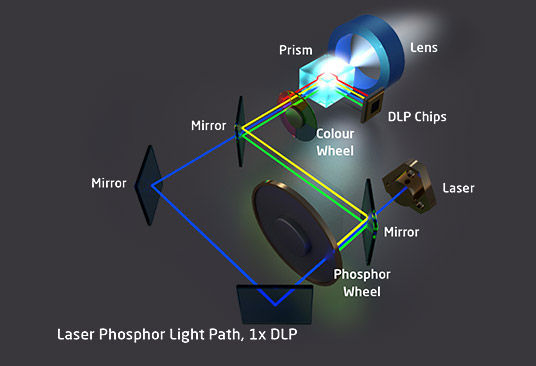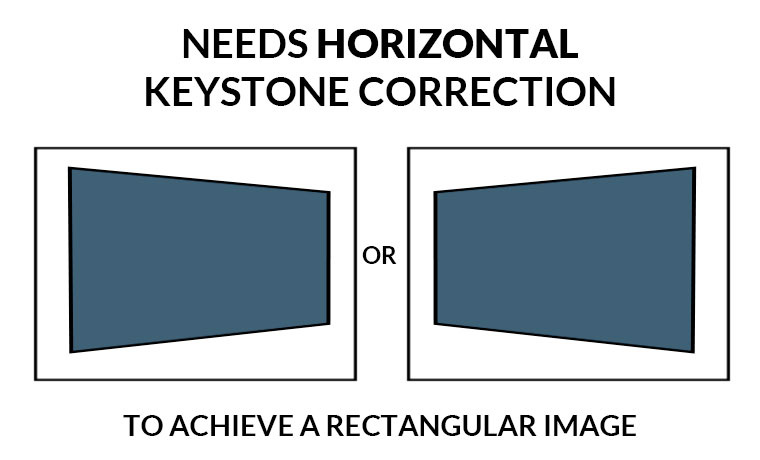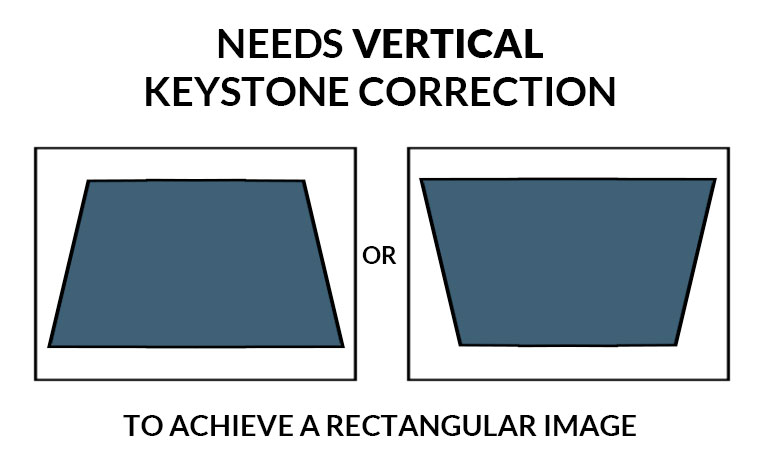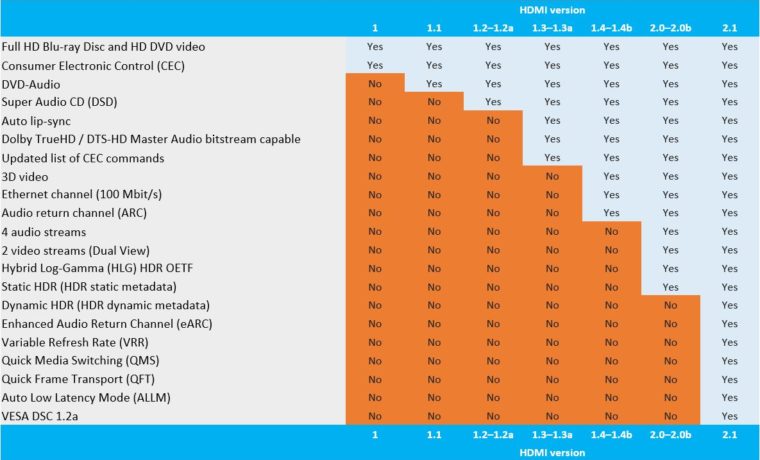Below are some common technologies for improving the ease of installation.
High-end and large venue projectors are sometimes sold both with or without a lens. The manufacturers usually offer several optional lenses with different throw ranges to use in specific or specialized situations. This provides the user with far more flexibility than a fixed lens. The same projector can be placed in the front of the room close to the screen using an ultra-short throw lens or way in the back of a large lecture hall using a long throw lens.
When a projector is properly aligned with the screen the image will be “perfectly” rectangular. We all have been in rooms where the image was much wider at the top than the bottom, that trapezoidal shape is usually referred to as Keystoning.
Let’s start with why that happens. A projector typically sits on a table so that its lens is about even (or slightly below) the bottom of the screen. Since the distance to the top left and right corners of the screen is farther from the lens than the bottom left and right corners, the image spreads out more. The result: a wide image at the top and a narrow image at the bottom.
If you can’t move the projector, lens shift is the preferred way to correct keystoning issues because unlike electronic keystone correction, it doesn’t affect resolution. Lens shifting moves the lens itself up and down and left and right within the projector’s chassis to align the projected image to the screen. A projector may offer both horizontal and vertical lens shift but the amount of overall adjustment can vary by projector type due to various internal layouts of projectors. Normally 3LCD projectors have a larger range of available lens shift than a comparable DLP model. Also, the amount of vertical adjustments applied affect the amount of horizontal adjustment available.
So, the bottom line, variable Lens Shift is the best way to keep your image rectangular unless you can place the projector right where it needs to be. For more information on Lens Shift check out the technical blog we wrote several years ago.
If a projector is not perpendicularly aligned with the screen "Keystoning" can occur which means the image looks trapezoidal rather than square. Keystone issues are normally corrected by physically moving a projector left, right, up and down or tilting the projector.
If you can physically move a projector, higher-end projectors offer vertical and horizontal lens shifting to solve these alignment issues. Lens shift is the prefered way to correct keystoning because it doesn’t affect resolution.
If a projector does not offer lens shift a user can resort to digital keystone correction to try to properly fit the image on the screen. While utilizing Digital Keystone Correction reduces resolution, many users are willing to sacrifice a little clarity to ensure that the projected image properly fits their screen.
Some projectors offer both vertical and horizontal adjustment while others may only offer vertical adjustment. Horizonal keystone correction is designed fix issues caused by the projector not being aligned horizontally (left, right) with the screen. Vertical keystone correction is designed to fix issues caused when the projector is place too high or too low to properly align with the screen.
Projection mapping is masking the image digitally to light up non-traditional, often three-dimensional objects. This is used often at concerts, museums, and other digital signage applications. While there are powerful software-based projector mapping solutions, some projectors have a Geometric Correction feature which lets you correct image distortion caused by projecting an image onto a curved or right-angled screen. You cannot combine traditional H/V keystone correction with the other image shape correction methods with projection mapping.