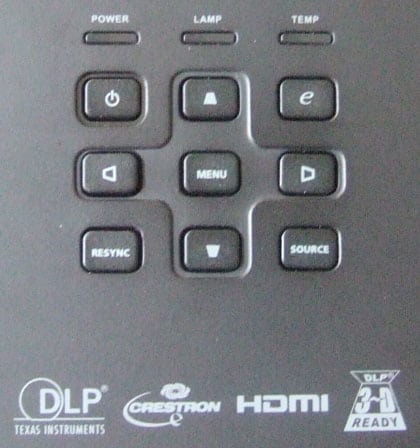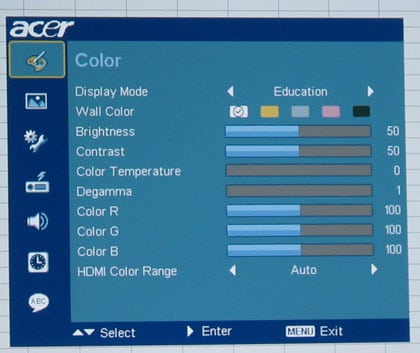- Acer S5201M Projector Review
- Acer S5201M Projector Special Features
- Acer S5201M Projector - Physical Tour-1
- Acer S5201M Projector - Physical Tour-2
- Acer S5201M Projector - Image Quality
- Acer S5201M Interactive DLP Projector - Performance
- Acer S5201M Projector - Warranty
- Acer S5201M Interactive DLP Projector - Review Summary
- Acer S5201M Interactive DLP Projector - Review Summary-2
- Acer S5201M Projector Specifications
- Home
- All Reviews
- By Category
- By Manufacturer
- Best Projectors
- Best Projectors By Category
- Best Projectors On Amazon
- Best 4K Projectors
- Best Ultra Short Throw Projectors
- Best Laser TVs
- Best Gaming Projectors
- Best Home Theater Projectors
- Best Projectors Under $1,000
- Best Projectors Under $500
- Best Portable Projectors
- Best Outdoor Projectors
- Best Bright Budget-Friendly Outdoor Projectors
- Best Battery Powered Outdoor Projectors
- Best Outdoor Projection Screens
- Industry News
- Reports
- Projector Manufacturers
- Manufacturer Terminology
- Manufacturers
- Recent Articles
- Custom Integration
- Projection Terms
- Projector Manufacturers Categories
- Videos
- Blog
Close
Menu
- All Reviews
- By Category
- By Manufacturer
- Best Projectors By Category
- Best Projectors On Amazon
- Best 4K Projectors
- Best Ultra Short Throw Projectors
- Best Laser TVs
- Best Gaming Projectors
- Best Home Theater Projectors
- Best Projectors Under $1,000
- Best Projectors Under $500
- Best Portable Projectors
- Best Outdoor Projectors
- Best Bright Budget-Friendly Outdoor Projectors
- Best Battery Powered Outdoor Projectors
- Best Outdoor Projection Screens
- Latest News
- Reports & Guides
- Manufacturers
- Articles
- Custom Integration
- Projection Terms
- Blog
close