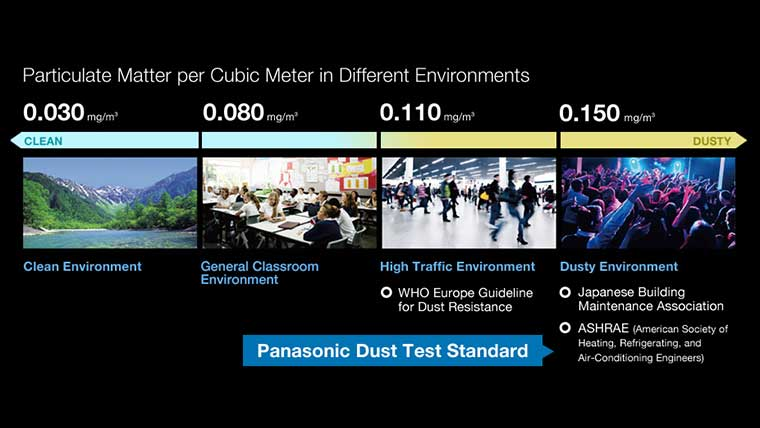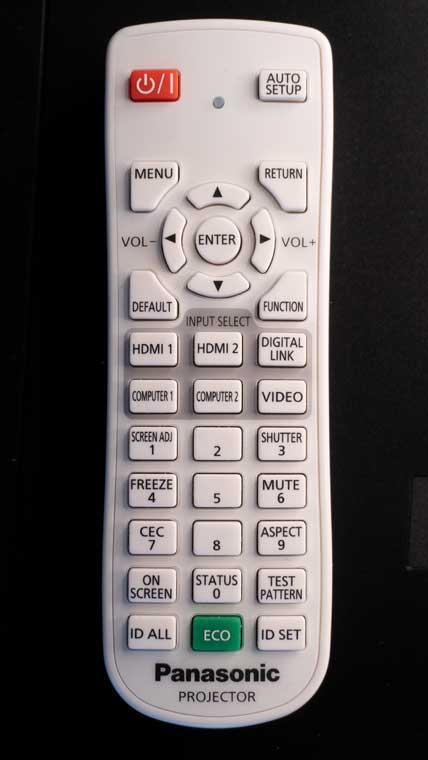On this page, we'll tour you around the Acer H9500BD projector, from lens to control panel, to inputs and connectors. Below you'll also learn about the H9500BD projector's menus and remote control.
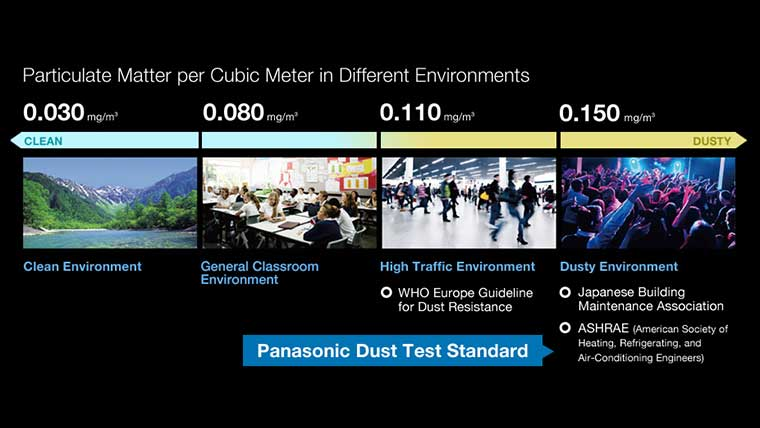 Click Image to Enlarge
Click Image to EnlargeAcer H9500BD Projector - Appearance
First, the Acer looks pretty good, and feels pretty good too. Weighing in at almost 16 pounds, it's also a lot heavier than many competitors. The end result is a pretty solid feel.
The H9500BD is finished in a shiny white case with silver trim.
From the front, we'll start with the off center mounted, 1.5:1 manual zoom lens. The controls are right on the not-quite-recessed lens assembly. The barrel sticks out beyond the projector, while the lens front is pretty flush with the projector front.
The HD9500 projector also sports a remote control IR sensor near the lens.
Interestingly, the Acer H9500 has a strange set of bottom front adjustable feet, and traditional screw thread adjustable ones in the rear. The front feet are basically recessed, and rotate the angle from horizontal to vertical, stopping at the angle that positions the projector the way you want it. Harder to describe than to use.
I previously mentioned lens shift. The lens shift controls are on the side, just behind the lens. Two dials, one each for vertical, and horizontal, are located there.
The control panel is on the top (see immediately below), and the inputs and other connectors are on the rear. Venting is on the sides.
The lamp door is on the side opposite the lens shift, which is to say, your left side if you are facing the front of the projector.
H9500BD Control Panel
Located towards the back of the top, and centered left to right, is the control panel. Buttons are laid out in a square configuration.
There are two indicator lamps at the top of the panel, and between them, one for lamp info, one for temperature.
In the center of the four arrow keys is a largeish Menu button. Pressing Menu, when in a sub menu, takes you back a level toward the Main menu.
Each of the four arrow keys take on different functions when you are not in the Menus.
The Up and Down arrows become keystone correction, the left one is a re-sync primarily for analog data (computer signals), the right one is your Source selection button.
That covers all the buttons but two. At the bottom, is the power button. (Once for on, two presses to turn off).
The other is between the indicator lamps and that is Acer's e button for their "empowering"key. Basically they have put a number of menu features into this group. The e button on the control panel or remote, takes you to a whole series of features, including view management, time management, etc. More description in the Menu section below, when completed.
The control panel works exactly as expected, no issues.
H9500BD Projector - Input/Output
Starting from the left, is a USB port for firmware upgrades. Next are two HDMI 1.4a inputs, of course, compatible with Blu-ray 3D.
The H9500 apparently shares many features with Acer's business projectors. There are a several reasons for saying that, one is that this projector has a DVI connector as well (essentially a 3rd HDMI input - and a nice touch).
Another clue, next to that, is a pair, not one, analog computer inputs and an analog monitor output. Most typical on home theater projectors would be 2 HDMI, 0 DVI, and 1, or no analog computer input.
There's more. Next over is the component video input (3 color coded RCA jacks) and the usual composite video input (single RCA jack). Toward the far right there is a DIN style connector for RS232 (serial), and a 12 volt trigger. Of course there's the usual power receptacle as well.
H9500BD Menus
Coming shortly. Images already taken
Acer H9500BD Remote Control
If there was one thing I wasn't impressed with, it's the remote control. It's not really bad, and in fact, it's got very good range, consistently covering a 30 foot range, including a bounce off the screen. I just really didn't like the feel of the Menu button and the four arrow keys around it, especially the way they navigate (Menu moving you back, and right arrow to move forward into features and sub-menus). It's different than most others, and less intuitive.
Of course, if you own the projector you'll get the hang of it, but after a week and a half, I'm still not enamored with it.
If you don't have about perfect close vision, or your magnifier glasses on, forget reading most of the labeling. I really struggle, and I don't yet wear glasses for close up.
On the bright side, besides range, there's the fact that the remote is white. My biggest complaints about black remotes, is finding them in the dark.
Only the buttons on the top half light up.
Below that area, is almost a "second remote" but it's partially non-functional, for example, there are two buttons for remote mousing and a cursor pad for it, but they are all inoperative with this projector. The Volume rocker is also non-functional (no speakers), as are 8 of the other buttons that mostly relate to the remote mousing and control of presentations (and one for wireless networking, which this Acer H9500 also doesn't have).
What's there, down at the bottom, that does function, are four source buttons. Also the numeric pad (uses the same buttons), is used for using a security code if desired. Still, I can't really think why most people would "lock" the projector when not using it.
That about covers the remote. Lots of buttons, many barely used, some not at all, but good range. Again, labels by buttons are tough for most to read.
All considered, the remote is so-so at best. If this remote had less range, I'd probably be hating it by now. Fortunately, it is about my least favorite aspect of the H9500 projector.
Acer H9500BD Lens Throw
Actually, the zoom range is just a tad more than the 1.5:1 they claim. According to Acer, the HD9500 projector, projecting to a typical, average sized, 100" diagonal, 16:9 screen, the front of the projector can be as close as 10 feet, 11 inches, and as far back as 16 feet 5 inches. If you want a larger or smaller screen, if you are competent with a calculator, you should easily be able to figure out the distances. For example, for a 110" diagonal screen, multiply the distance numbers above by 1.10... Or, conversely, you can decide on a distance, and figure out the range of screen sizes.
Lens Shift
The Acer offers both vertical and horizontal lens shift. Few projectors in this price range do, and it's only the second 3D capable 1080p projector we've seen under $2500, to offer lens shift (the other is the competing Epson). This allows far more placement flexibility than most other projectors in the price range (but there are several others in the price range (or even less) with lens shift, that are 2D only).
The Acer H9500 has unequal lens shift. Basically that means, if you are table mounting, the projector can place the projector so the lens is slightly below the screen image bottom.
The Acer can be placed from 5% to 25% of the screen's height, below (in this example), for a 100" diagonal screen, whic is about 50" of screen height. That works out to from about 2.5 to 12.5 inches below. If placing high, near or above the top of the screen, depending on the height, you could mount inverted, but for rear shelf mounting, depending on that height, you might use it feet down, or you could invert it, as if ceiling mounted. If inverted, of course, the offsets mentioned above would be the same (reversed).
All considered, more shift and better flexibility that almost all other under $2000 DLP projectors, but a little less than the typical LCD projector in the price range.
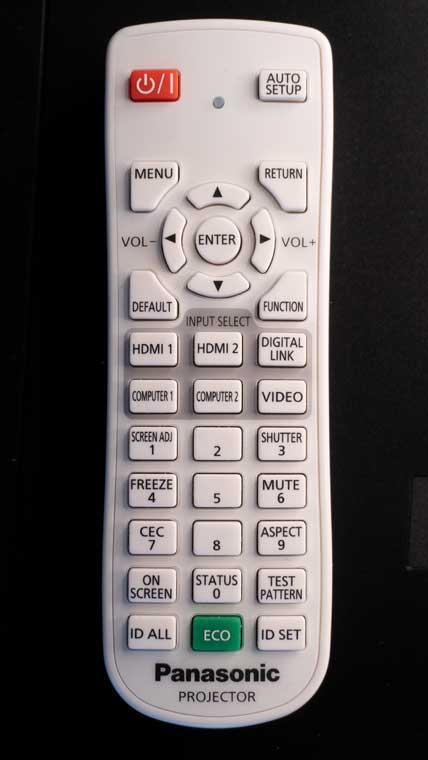 Click Image to Enlarge
Click Image to EnlargeAnamorphic Lens - Wide Screen
The H9500BD projector does not support an anamorphic lens.